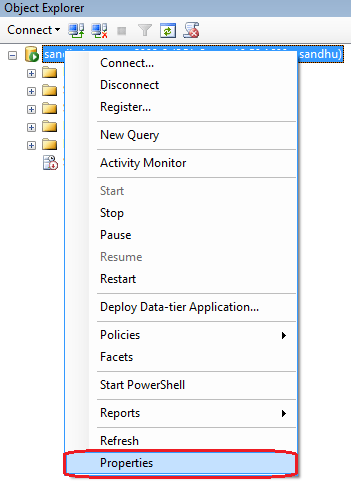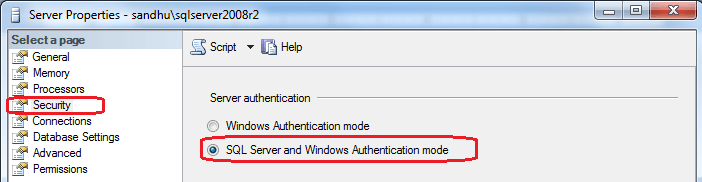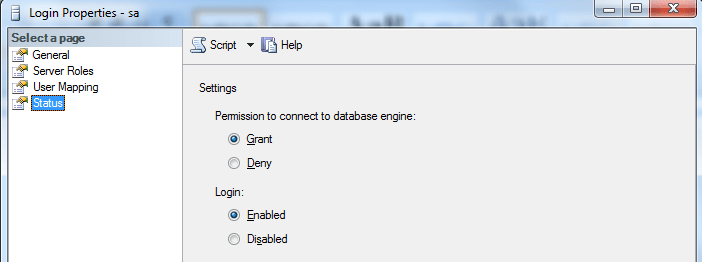SQL Server – Change the Authentication Mode – Enable sa login
During the installation of SQL Server if you choose the windows authentication mode and sa login is disabled. With the help of following steps you can change the authentication mode from windows to SQL Server authentication mode.
Change the Authentication Mode
- In SQL Server Management Studio Object Explorer, right-click the server, and then click Properties.
- On the Security page, you will find “Server Authentication” section. In this section you can change your current Server Authentication Mode.
- In the SQL Server Management Studio dialog box, click OK, to acknowledge the need to restart SQL Server.
Enable sa login using Management Studio
- In Object Explorer, expand Security, expand Logins, right-click sa, and then click Properties.
- On the General page, you may have to create and confirm a password for the sa login.
- On the Status page, in the Login section, click Enabled, and then click OK.
If you have any question/suggestion, please share as comment.